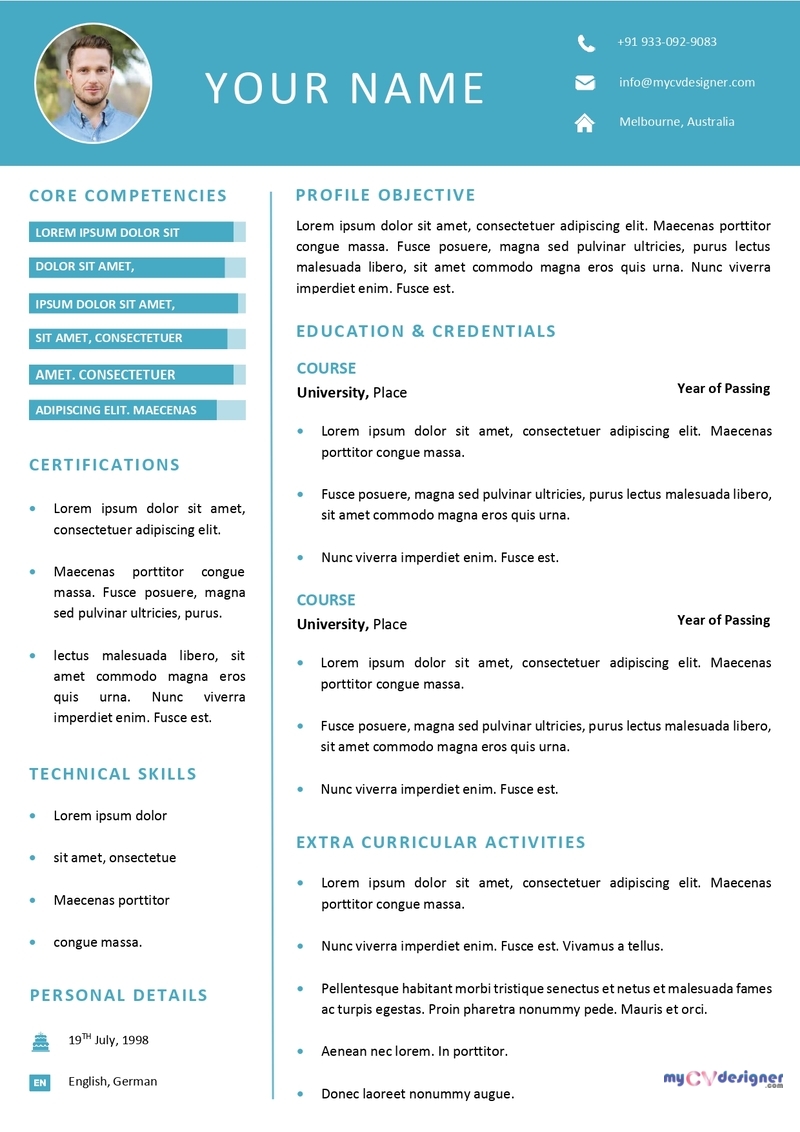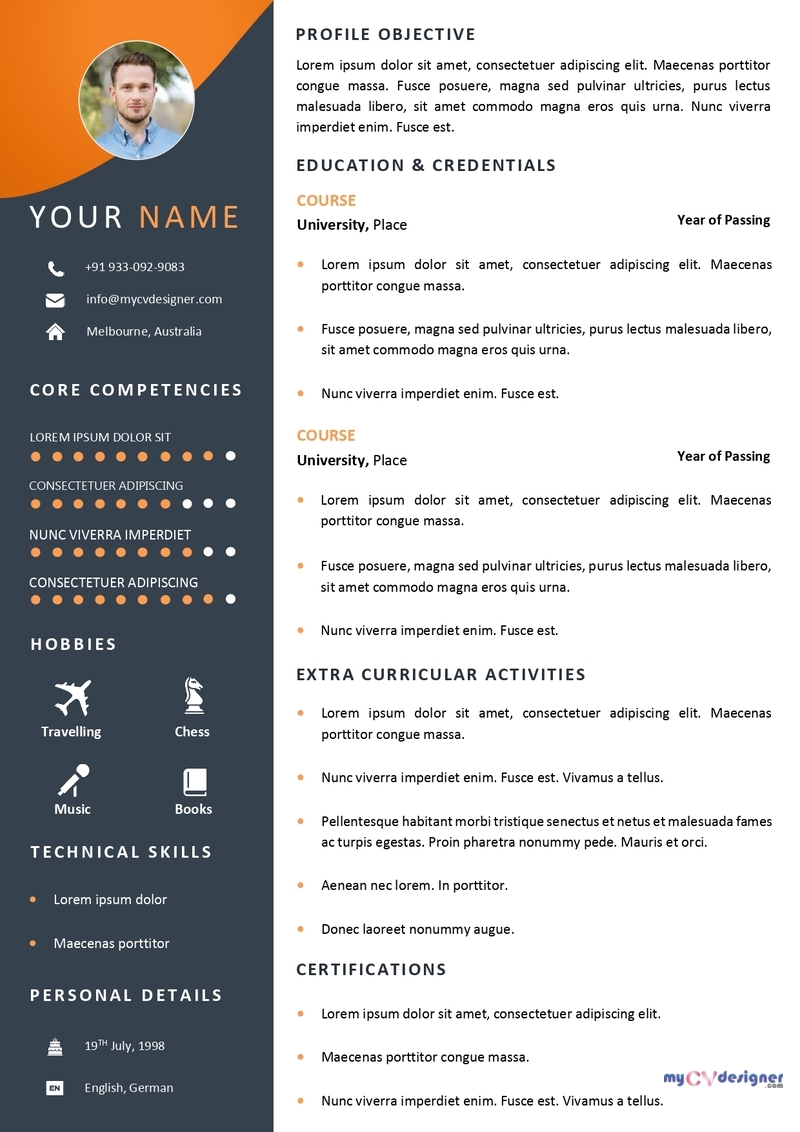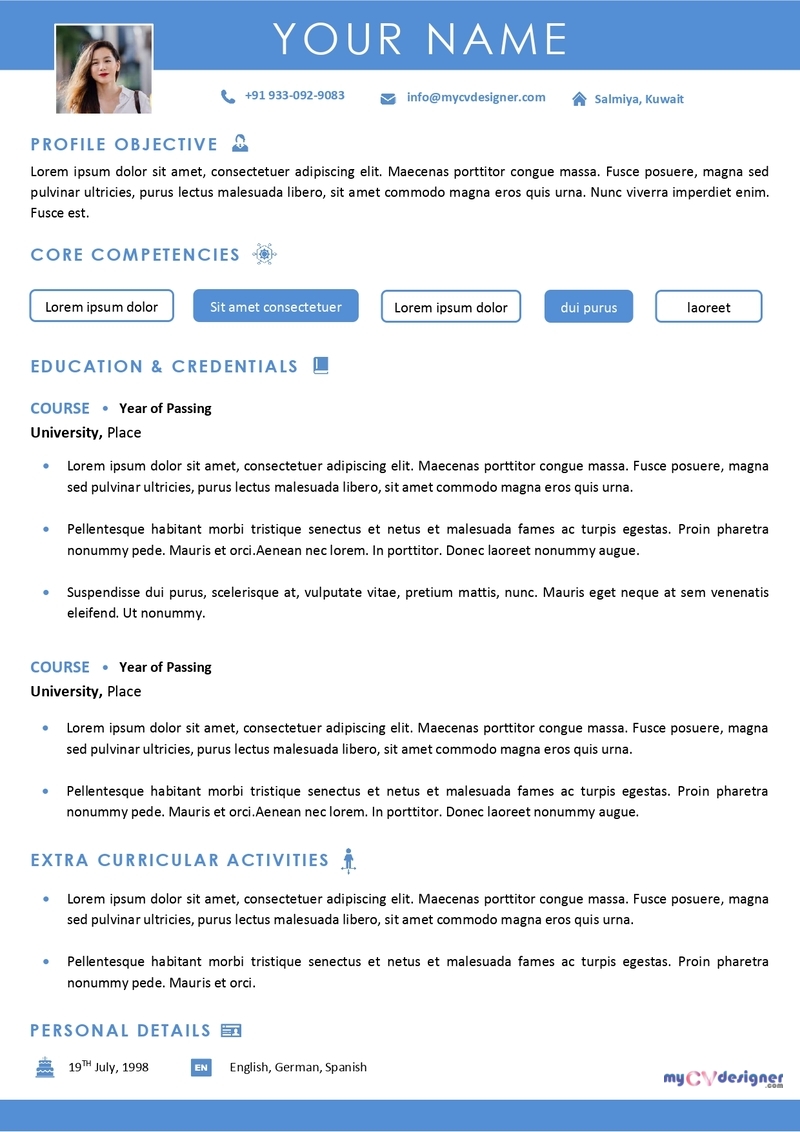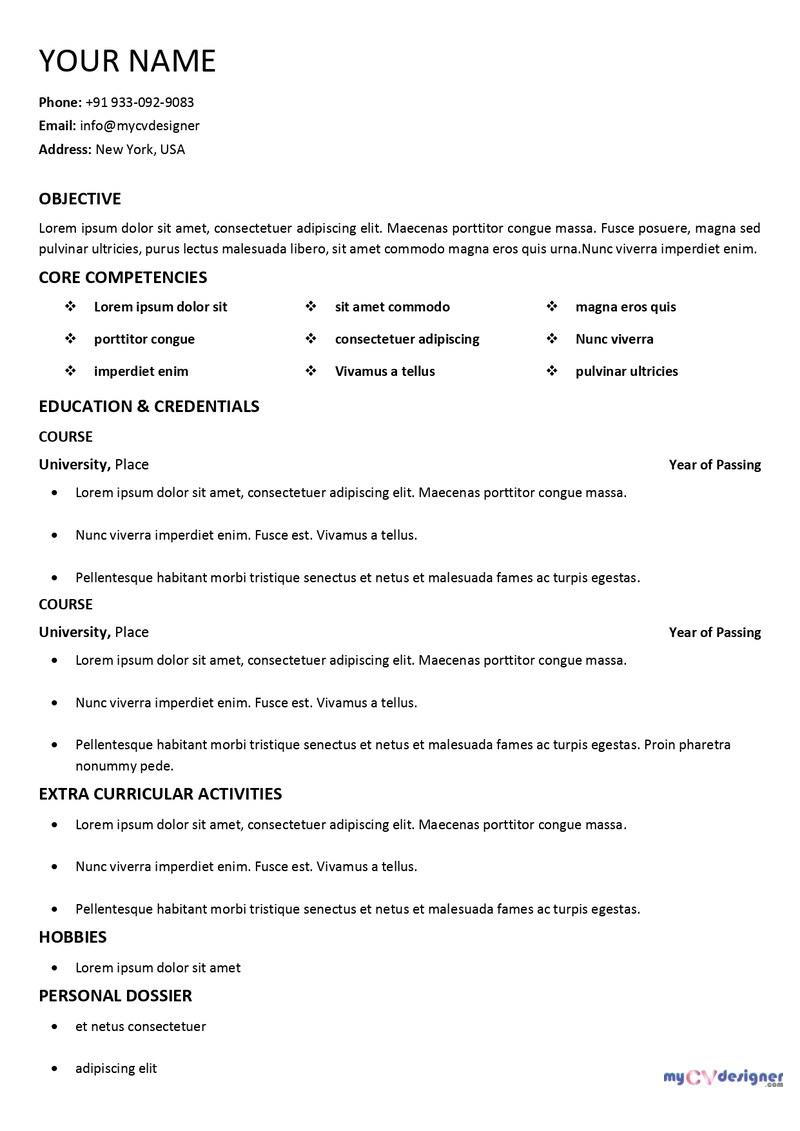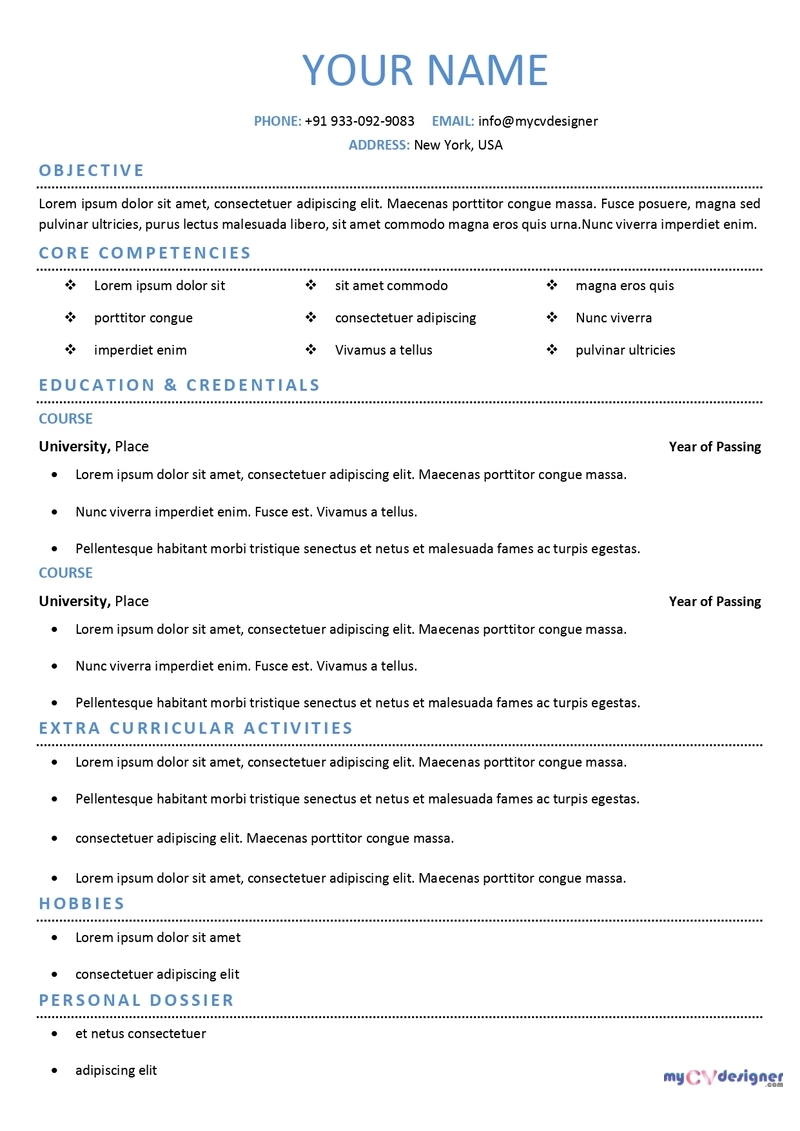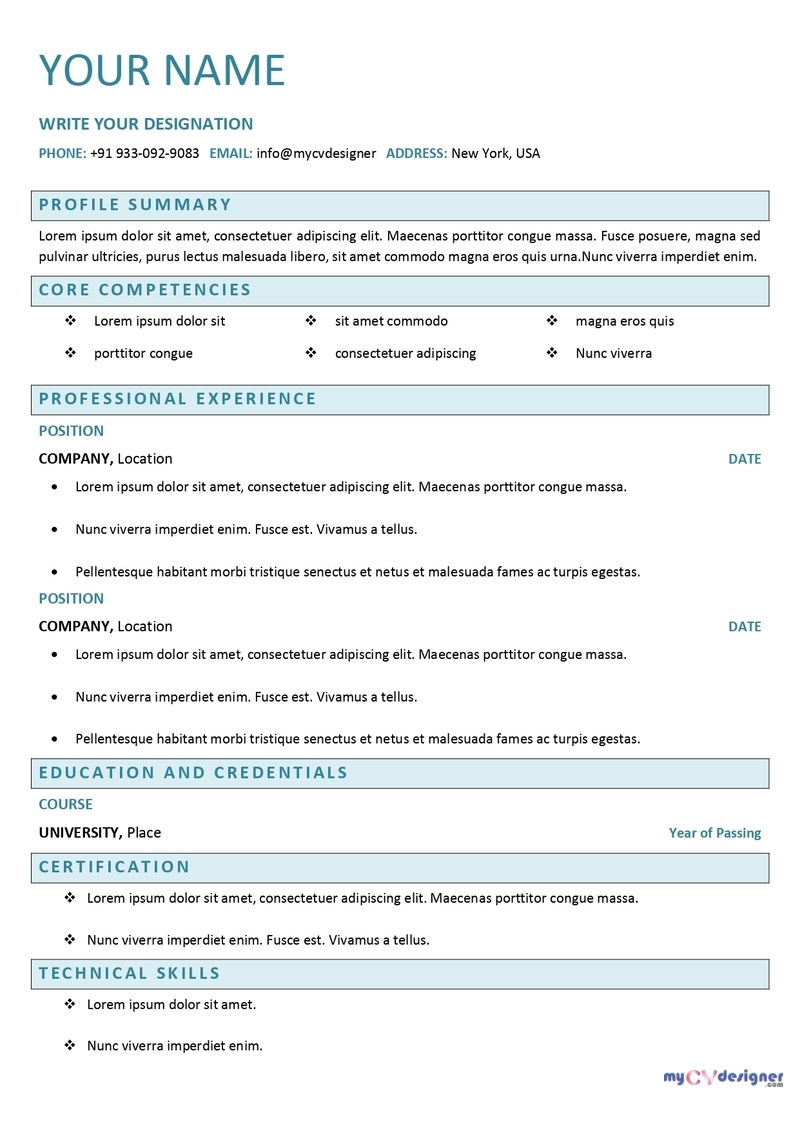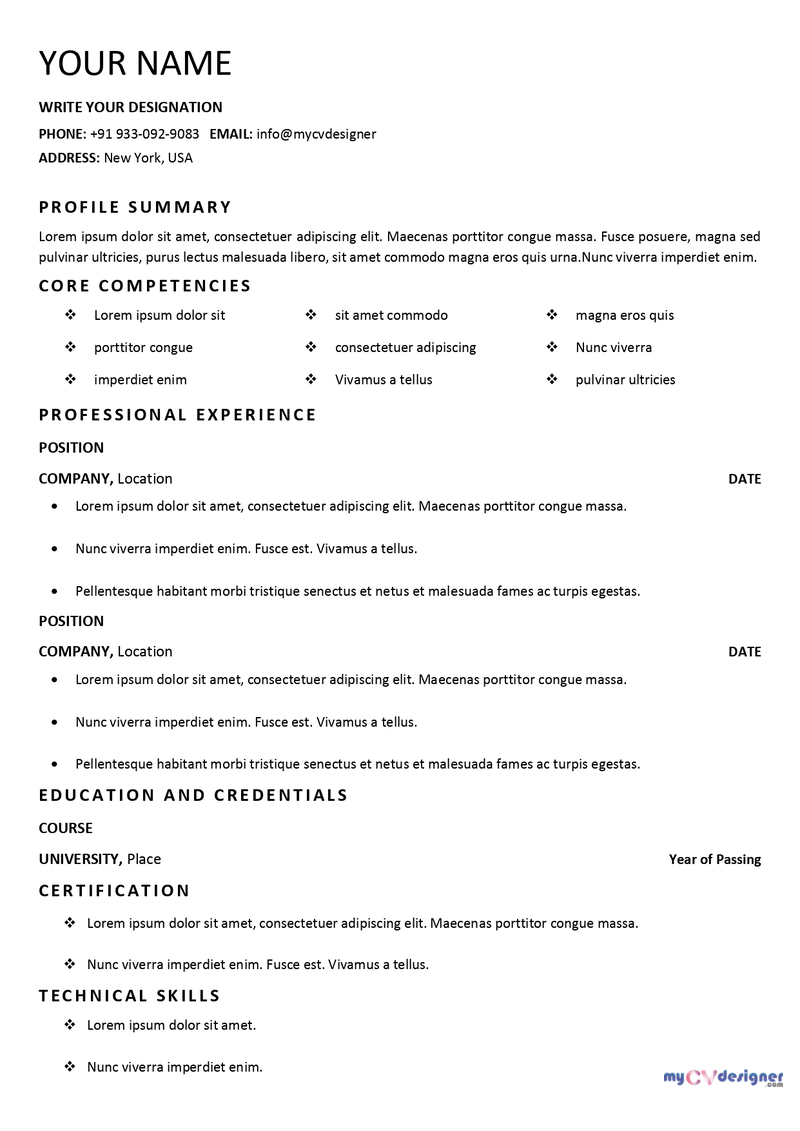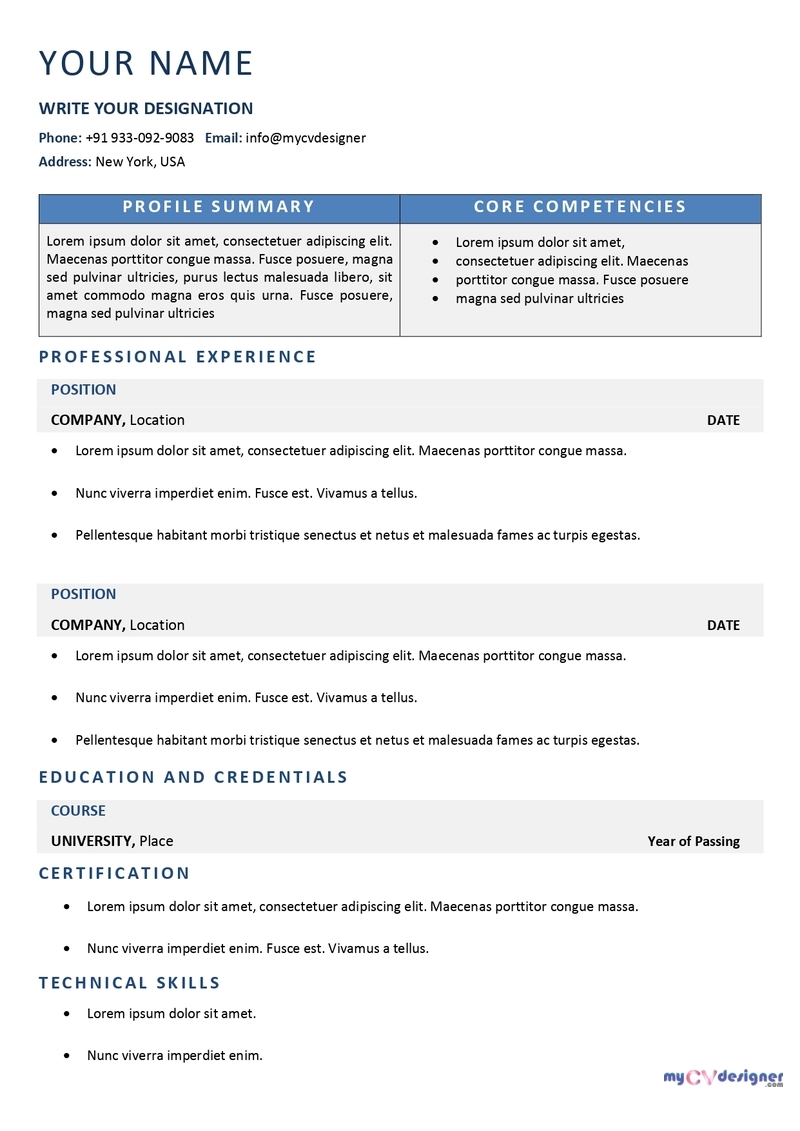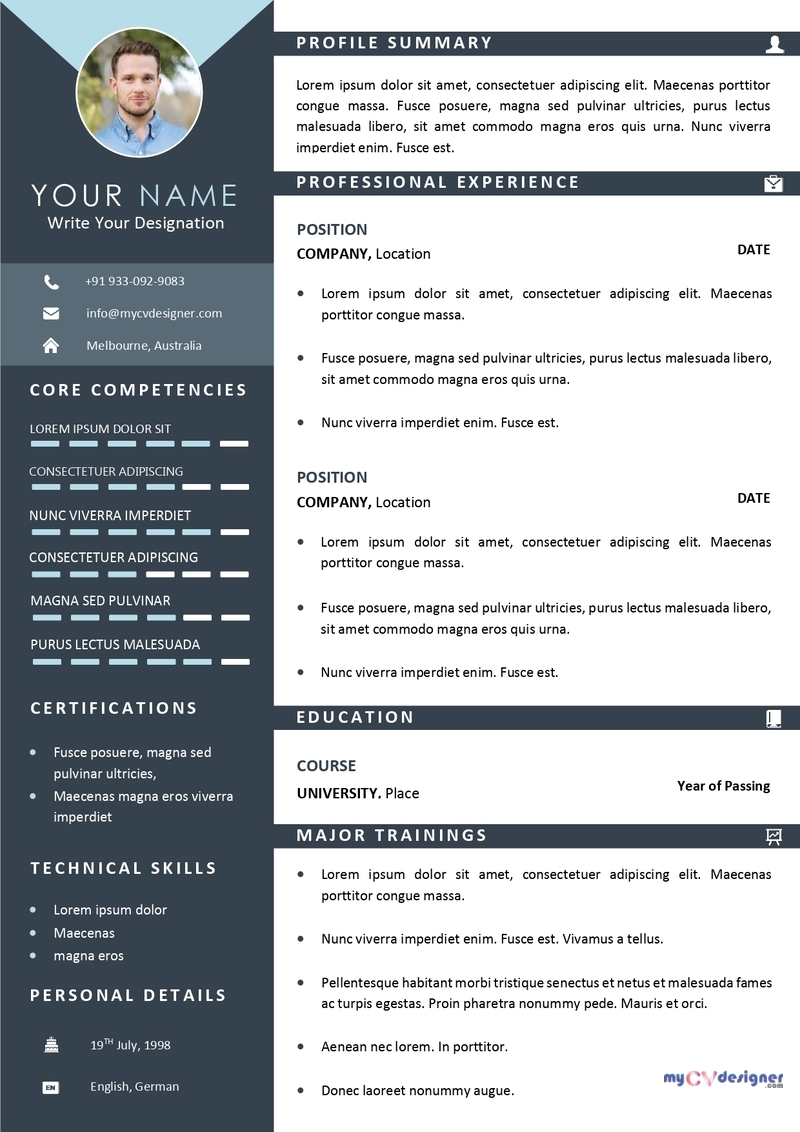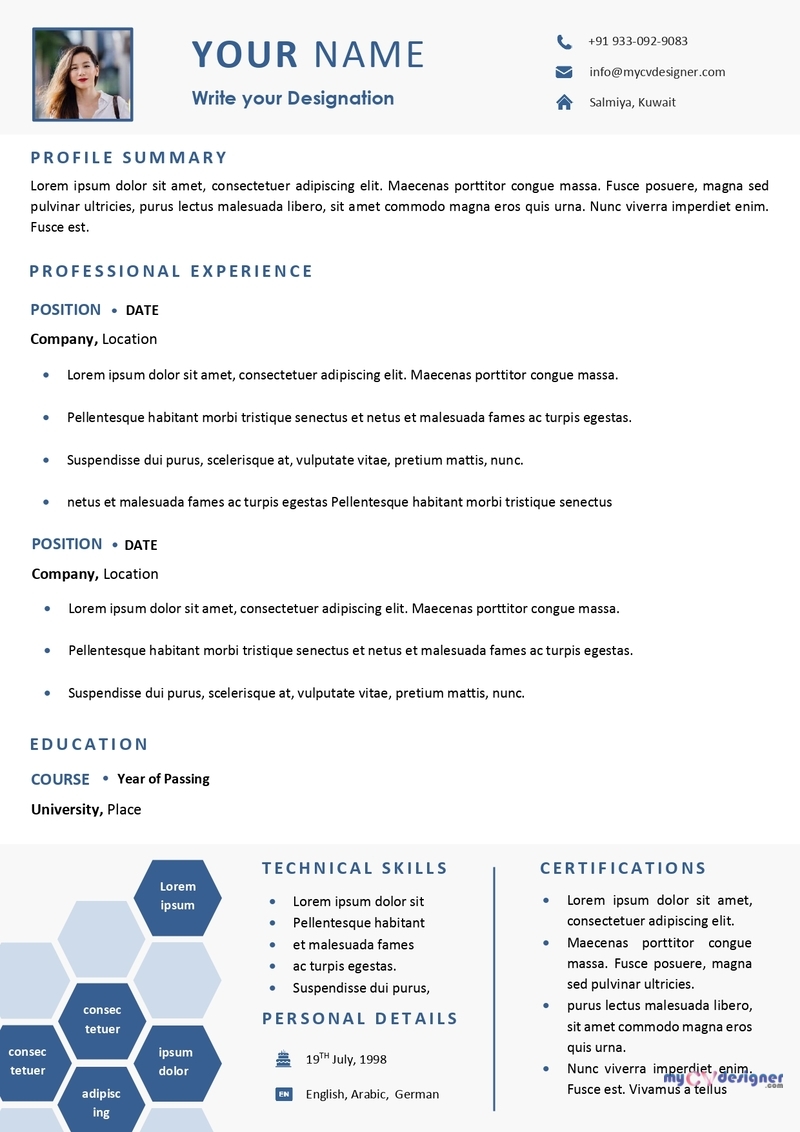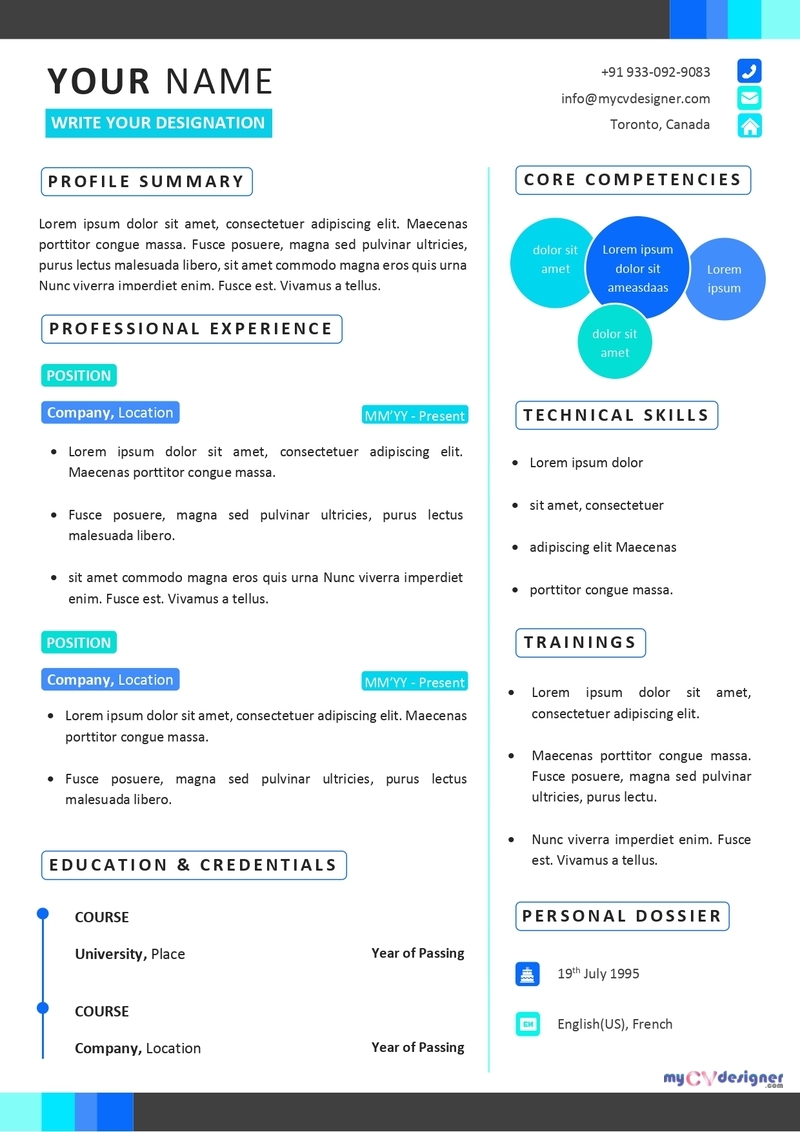Free Resume Templates
Free Resume Templates
Use Our
DOWNLOADABLE RESUME TEMPLATES
if you’re applying for a job in…
- Public sector, healthcare, schools, universities, and other institutions
- Private companies, corporations, group of companies, NGOs
- Agencies, start-ups, stores, malls, hotels, any business farms
Professional Resume Templates
Download any of these professional and absolutely free resume templates to design your resume. Our career experts have created these templates for job seekers who can write their resumes.
Check out all our premium CV and Resume templates here. If you want to get your resume written and designed by experts, you can book the resume service of mycvdesigner.com at the best price.
ABOUT THE TEMPLATES
Download any of the above CV and Resume templates for free, and edit with Microsoft Word or Apple Pages to give your resume an attractive and professional look.
A Resume is the most important document of the job searching process. Most of the time, hiring managers decide if a candidate is worth an interview or not by looking at the resume. Generally, a recruiter or a hiring manager take 6 – 10 seconds reading a resume. First, they consider the look and feel of the resume. If they find an improperly formatted or poorly designed resume, they reject that immediately. If the design soothes their eyes, they consider that for reading. Do you know, even a simple text resume can get an employer’s attention if that is built properly! So, the first thing is the resume format or you can say the resume template. A simple, minimal style resume template is employer’s all-time favorite. 93% of people use a simple text format resume. But, recently a study finds that employers like to see some creativity in a candidate’s resume. For some job profiles, it is a good platform to showcase creativity and modern thinking. A modern resume also stands out from the other resumes. Though modern resumes look attractive, there are still some hidden rules for creating one.
Our expert resume writers and dedicated resume design team have built some easily editable, free CV templates and enabled free resume template download for all. You can download any of the above templates (without any watermark) and edit them for your personal use only. The first step to build an effective resume is choosing a proper template. The resume templates we are providing are perfect for any industry and useful for freshers to highly experienced professionals.
- Administrative Resumes
- Business Resumes
- Childcare Resumes
- Construction Resumes
- Customer Service Resumes
- Design and Media Resumes
- Driver Resumes
- Education Resumes
- Engineering Resumes
- Finance Resumes
- Food Service Resumes
- Government Resumes
- Health and Beauty Resumes
- Hospitality Resumes
- Human Resources Resumes
- Information Technology Resumes
- Legal Resumes
- Manufacturing and
- Maintenance Resumes
- Marketing and Sales Resumes
- Medical and Nursing Resumes
- Retail Resume Samples
- Safety and Security Resumes
- Warehouse Resumes
You must have some good resume writing skills and some basic MS Word or Apple Pages skills to build a perfect resume for you using these templates. You can check this article: ‘How to write a resume in 2020’ for writing an effective resume.
QUICK TIPS
If you want, you can modify these templates accordingly. Follow these tips to build the resume properly.
- If you want a different color theme, just right-click on the colored area and choose: FORMAT SHAPE > FILL > COLOR.
- If you like to change the font, just select the line and change to your different font from the FONT dropdown in MS WORD.
- Remove the dummy human photo (if available) and insert your photo from INSERT > PICTURES > (INSERT THE PICTURE) > FORMAT > WRAP TEXT (SELECT ‘INFRONT OF TEXT’) > FORMAT > CROP ACCORDINGLY > ADJUST POSITION.
- After finishing, check it deeply and check the print preview. Go to FILE > PRINT and check the print preview thoroughly.
- Save the file as PDF to retain the formatting.